What is a file extension??
A file extension is nothing but a string of characters that helps a computer to identify the type of file it is. According to the file extension, the computer assigns a software to deal with that file.
For instance, if a file is named as example.txt, the .txt file extension makes a computer understand that the file is text document and assign it a text opener. Every file holds different file extensions depending upon the data it contains.
But we can easily change the file extension following some easy steps. If you want to know how to change file extension, then read out the full guide, you will surely get to learn many things about dealing with file extensions.
But I would like to specify that changing the file extensions won’t change the type of data a file carries; it will just confuse the computer. Also, changing the file extension will make sense if and only if you know what you have to do with the changed file extensions.
Because changing the file extensions may cause unnecessary system errors. So you better play around the file extensions if you have a good reason to change the file extensions.
How To Change File Extension:
How to change a file type is no different than changing the file extensions. File type and file extensions are the same things just the names are different. In most of the windows, the file extensions are hidden by default.
To make changes in the file extensions, we need to make the file extension visible first, and then we can change it easily.
By making the file extensions visible and then changing is just the one method. The other method I’ll show you to change the file extension is by using almost all the software.
You might find everything confusing now but you’ll understand all by the end of the guide.
#Method 1
The first method is to navigate to the file you want to change the extension of. For instance, I have a file named Example on drive D on my computer, and I want to change its file extension. See the screenshot below.
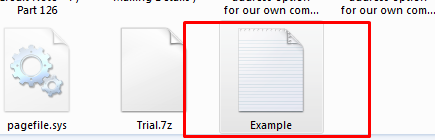
But I can’t change the extension of the example file unless I’m able to see the file extension it has. In most of the windows, file extensions come hidden by default. In order to change the file extensions, we need to first make the file extensions visible, then only we can change them.
So to make the file extensions visible, click on the start menu and go to the control panel. There on the control panel, you need to go to Appearance and Personalization and then Go to Folder Options.
Alternatively, you can directly search for it in the search bar of your start menu.
As sooner you will click on the “Folders Options”, a new pop window will open up. On the “Folders Options” window, Go to click on “view”. The window looks like the below screenshot.
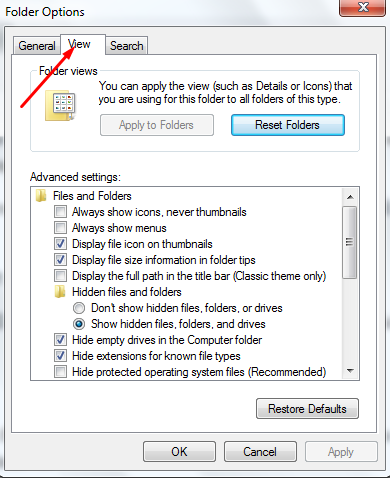
Under “Advanced Settings”, Scroll all the way down to “Hide extensions for known file types”. You will notice this option is checked(selected) by default, you need to un-check it in order to make the file extensions visible on the windows.
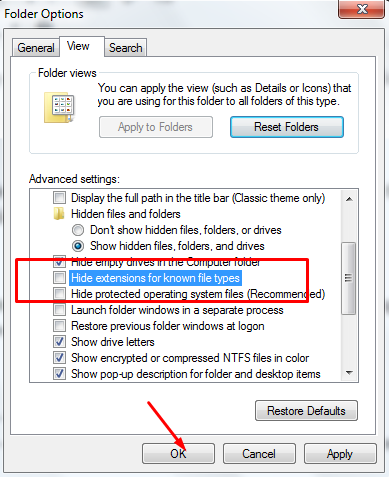
Once you are done un-checking this option, click OK and come out of the folder options window. After doing all the appropriate settings, it’s time to go back to the file we wanted to change the extension of. The file now looks like the following screen.
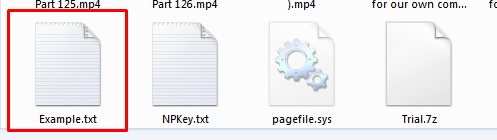
As you can see, the file was initially visible as only “Example” now it appears as “Example.txt”.
Now it’s time for us to change the file extensions “.txt” to “.jpg”. For this, right-click on the file and click on rename. The step is simple but still, a screenshot for this step is given below.
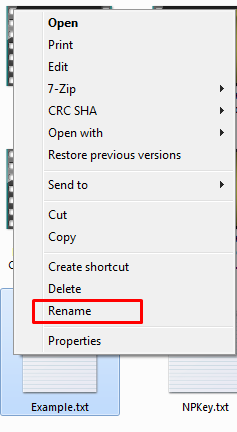
Alternatively, you can also rename the file by clicking on the file name, below its icon. You need to do two clicks to change the name of the file. But make sure to have an interval of a few seconds between the clicks else the file will get opened instead of the name editor.
Okay, now replace the file extension with the desired name post the “.”, like the below screen.
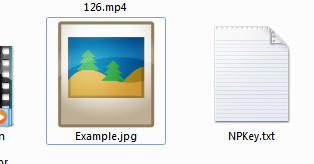
While changing the file extension, you may get the warning that changing the file extensions may cause the system errors or the file might not work properly, you can ignore this message if you are sure of what you are doing.
Note: In two cases, you might not change the file extension. First, when you don’t have admin authorities of your computer and second when the file is read-only. So, when you can’t change the file extension, you need to fix both these issues.
#Method 2
Another method I’m going to tell you is really easy to follow. Just a few steps and you are done. So the method works like this,
Double click and open a file you want to change the extension of. By just double-clicking a file, it gets open in its relevant program. For instance, if you double-click a text file, default it will get opened in an ms word or text document.
Now once the file is opened, just go to the File menu and click on Save as to save the file. In the Save as a window, you need to write the name of the file under File Name, it can be anything of your choice.
Under Save as type, select the file type you want your files to be in, as the following image and click Ok. The file extension would be changed. That’s it. Both methods function the same. You can use any one of them as per your suitability.
So, it’s time to wrap up my article. I am hoping that the article taught you successfully how to change the file extension. But before going any further, just keep in mind, changing the file extensions only make sense when you have the proper reason for doing it.
I hope the article was helpful to you. If it helped you learn how to change the file type, feel free to share it on your social platforms!
